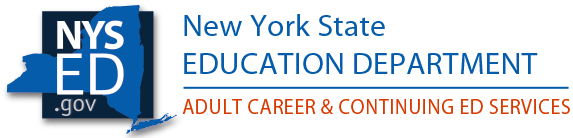Instructions for Properly Uploading Annual Financial Statements
Many BPSS schools appear to be uploading their Financial Statements (LPCS) or Statements of Revenue (ESL), but not completing the entire process for submission, which results in their statement not being recorded as having been received.
While the BPSS web-based system permits uploading a hard copy of a financial statement, or statement of revenue, through the Manage Documents option, this step does not constitute the entire process.
To complete the entire process, you must also complete the online form: Financial Statement Application.
Follow these steps for completing and submitting the Financial Statement Application. You can also locate these step-by-step instructions, including screen shots, by selecting the HELP link at the top of each screen.
- Login to BPSS
- In the dropdown window select Financial Statement Application
- Select the fiscal year for which you are reporting.
- Enter the statement type: Audited or Reviewed (Please reference Commissioner’s Regulations Part 126.8(b)(3)(ii) for type of statement to file) (Compiled statements are not accepted)
- Enter the Certified Public Accountant (CPA) license number & select Search CPA License Number. When the correct CPA information appears in the field you must then select Update CPA
- Enter the Accounting Firm license number & select Search Firm License Number. (Firm license number is not the same as the CPA license number). When the correct information appears for the accounting firm you must then select Update Firm
- Enter the reported Gross Tuition Income (GTI), Refunds, and Net Income for the page number where this information can be found in the statement
- Follow instructions to upload the pdf hard copy version of the required Financial Statement (LPCS) or Statement of Revenue (ESL)
- You should now see a message stating Your file is pending submission
- Click NEXT to continue
- You will then be asked to review all of the information entered before submitting
- Click on SUBMIT
- The following message will appear: You have successfully submitted your schools financial information.
Please refresh your browser or log back in to the system to confirm that the statement was uploaded. If the statement does not appear under the school financial queue please email bpssschoolreviews@nysed.gov immediately. Do not repeat the upload process until you notify BPSS.